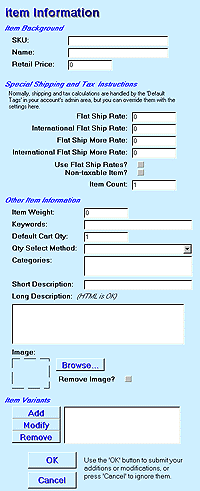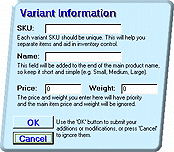|
Menu
|
The
Items Button
The Items button lets you add, modify or remove
items from your GenCat catalog. ***
NOTE: Please first read about how to
set SHIPPING CHARGES
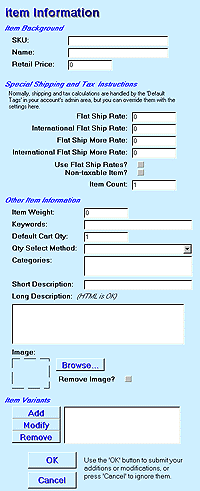
Click to enlarge |
When
you select Add or Modify, the Work panel changes
to the form to the left.
- Item
Background
- SKU
- This is a unique ID number for this item- valid characters
are numbers and letters
- Name
- This is the name that customers will use to refer to
the product
- Retail
Price - This is the price that the customers will pay for
this item
- Special
Shipping and Tax Instructions
- Normally, you can leave these fields blank (and if you don't
understand what they are for, don't worry, you probably don't
need them). Why? Because shipping charges for all the items in
your catalog will be calculated using the Gamma Commerce shipping
charge calculator. If you have special requirements for a product
you sell, however, you can use these fields to override the standard
calculator for this item alone.
- Flat
Ship Rate - This is the shipping charge for the first instance
of this item in a domestic customer's shopping cart
- International
Flat Ship Rate - This is the shipping charge for the first
instance of this item in a international customer's shopping
cart
- Flat
Ship More Rate - This is the shipping charge for each additional
instance of this item in a domestic customer's shopping
cart
- International
Flat Ship More Rate - This is the shipping charge for each
additional instance of this item in a international customer's
shopping cart
- Use
Flat Ship Rate? - You must check this box if you
want the Flat Ship Rates set above to be used
- Non-taxable
Item? - Check this box if this item is not to be taxed
- Item
Count - Used in shipping methods that depend on item count,
this number will multiply the actual quantity of the items in
a shopping cart- It is best used for bundled products (e.g.
2 shirts under a single SKU, but shipping should still be for
2 items)- If the Flat Ship Rates are used, this number
is ignored.
- Other
Item Information
- Item
Weight - You must use this field to set the weight of this
item if your shipping method depends on weight- if not, you
might want to set it anyway just in case you change your mind
- Keywords
- A few words that uniquely describe this product to search
engines- separated by commas
- Default
Cart Qty - People usually just want to add a single (one)
instance of an item to their shopping carts- use this field
to set the default number to whatever you what (e.g. if you
require they order at least 2 of something)
- Qty
Select Method - This is the way customers will choose how
many of an item they want. You can select from Hidden (the customer
has no choice), Select Box (the customer has a limited choice),
and Text Box (the customer can type any number in)
- Categories
- Select all the categories that this item will appear in- to
select multiple categories, hold down the CTRL key when clicking
- Short
Description - A simple phrase that will be associated with
this product- not all templates will use it
- Long
Description - A paragraph or longer description that will
be used to describe this product- while most template will use
it, not all items need a long description
- Image
- If you have a picture of this item, add it here- not all templates
use item images
- Item
Variants
- You
can Add, Modify or Remove variations of
a given item by selecting one of the buttons here. Variants
are products with simple differences, but different enough to
need separate SKUs. (e.g. shirts in blue, red and green or small,
medium and large)
- OK
and Cancel - Make sure
to press OK to submit changes
|
|
When
you add variants to any item, several things happen:
- You are asked to provide a unique SKU, Variant Name,
Price and Weight for the variant
- The SKU of the main item is ignored
- The Variant Name will be added to the right of the Name
of the main item - Do NOT include the Name of the main item in
the variant name
- The Price of the main item will be ignored
- The Weight of the main item will be ignored
|
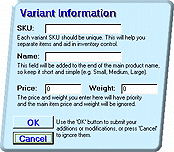
Click to enlarge |
|